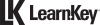Resetting the Benchmark Assessment
A great feature of the pre-assessment tool, the Benchmark, is the ability to reset it. If a student accidentally submitted their benchmark assessment and would like a second try, the instructor can reset it within minutes.
How to reset the Benchmark Instructions:
- Log into your Jasperactive account.
- Change your role to Teacher.
- Click on the Groups Manager button.
- Click on the pencil icon for the desired group.
- Click on the Group Students tab.
- Find the name of the student and click on the selection box next to them.
- Below the list of Student Table, you will see a ‘reset the benchmark’ link.
- Click on the ‘reset the benchmark’.
- Confirm that you would like to reset.
- Now it is has been completed!
Click on the video image above to play the video.
Related Posts

Change the class rubrics
A rubric is an assessment tool that can be used to provide consistency in evaluating student work. Jasperactive provides a

Resetting the Benchmark Assessment
A great feature of the pre-assessment tool, the Benchmark, is the ability to reset it. If a student accidentally submitted