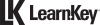Resetting a student’s password
Resetting a Student’s Password
- Log into your Jasperactive account
- Switch your role to Teacher
- Click on the Group’s Manager button
- Scroll down to find the class the student is in
- Click on the pencil to edit that class
- Click on the Group Students tab
- Find the student in the table.
- Scroll across the row to the right-hand side and click on the key icon
- The user window will pop up. You can choose an option: Generate a password or Manually enter the password
- Lastly, click Save/
The student’s password has now been changed. The student can go back to the log-in page and try logging in.
Related Posts

Change the class rubrics
A rubric is an assessment tool that can be used to provide consistency in evaluating student work. Jasperactive provides a

Resetting the Benchmark Assessment
A great feature of the pre-assessment tool, the Benchmark, is the ability to reset it. If a student accidentally submitted