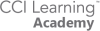Helping students achieve the most from technology
Class Setup -
Teacher Overview
Managing your classes has never been easier. With simple, step-by-step instructions, you can quickly set up and organize your classes to ensure a smooth and efficient learning experience. Whether you’re preparing students for certification or managing course materials, these tools will help you streamline the process and focus on what matters most – successful outcomes for your learners.
getting started Overview
Learn how the
certification program
works in 8 minutes!
Watch the overview video
The first step to understanding how to implement a certification program at your school or institution is to know the how the program develops: from learning, to practicing, to assessing, and then to certifying.
step 1 - getting started
Let's download
the software
You will be downloading three software programs: Jasperactive, GMetrix, and Compass. This is only required if you are using a personal computer or laptop. If your school has provided one to you, you will need to contact your IT department to have the software installed.
step 2 - getting started
Let's get your first class started!
Example class: Teaching Microsoft Word 2019
Log into your new Jasperactive account
CCI Learning will provide you with your teacher login information. You will have two roles: teacher and student. Your student account will allow you to understand your student’s experience with Jasperactive. Plus, you can also prepare for your certification!
Your teacher account will allow you to create your classes, follow your student’s progress, and create full analysis reports.
We have created a full video showing you all the program options. For full set up, please click on the button below.
step 3 - getting started
Let's setup
the practice tests
Example class: Teaching Adobe Photoshop
Log into your new GMetrix account
CCI Learning will provide you with your teacher login information. You will have two roles: teacher and student. Your student account will allow you to understand your student’s experience with GMetrix. Plus, you can also prepare for your certification!
Your teacher account will allow you to create your class access code, follow your student’s progress, and create full analysis reports.
We have created a complete program video showing you all the features and options. For full set up, please watch the video in the next section.
step 4 - getting started
Time for
Certification Exams
Example class: Microsoft Technology Assoicate (MTA)
Available for both Remote Learning and In-class
Getting students certified in different software programs has become much easier. From this pandemic, there has been a silver lining! We can now offer certification exams at home. Exams from home are offered in a virtual lab in web browser window. No downloads are required.
In the classroom, your IT department will download and install the testing software, Compass. The exams will be downloaded and pre-loaded onto each machine. In your software download (step 1) you were also given a copy of the latest Compass software (set up is required).
All teachers, IT, and students will need to create their own Certiport accounts. See the next session for instructions. For quick account creation, click the link above.
step 5 - getting started
First day of class
with your students!
It’s lesson-time and time to get your students logged into Jasperactive.
In the classroom
- Direct students to the Jasperactive Icon located on their desktop.
- Give students their access code for Jasperactive (and GMetrix if you are starting with both programs on the same day).
*Only a Jasperactive code is required for U.S. students.
At home
- Direct students to the steps on the Getting Started webpage.
- Instruct students to follow the steps: create profile, download software, log into accounts.
- Give students their access codes for Jasperactive and GMetrix.
The how-to-videos were designed for students to get started on their own at home.