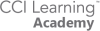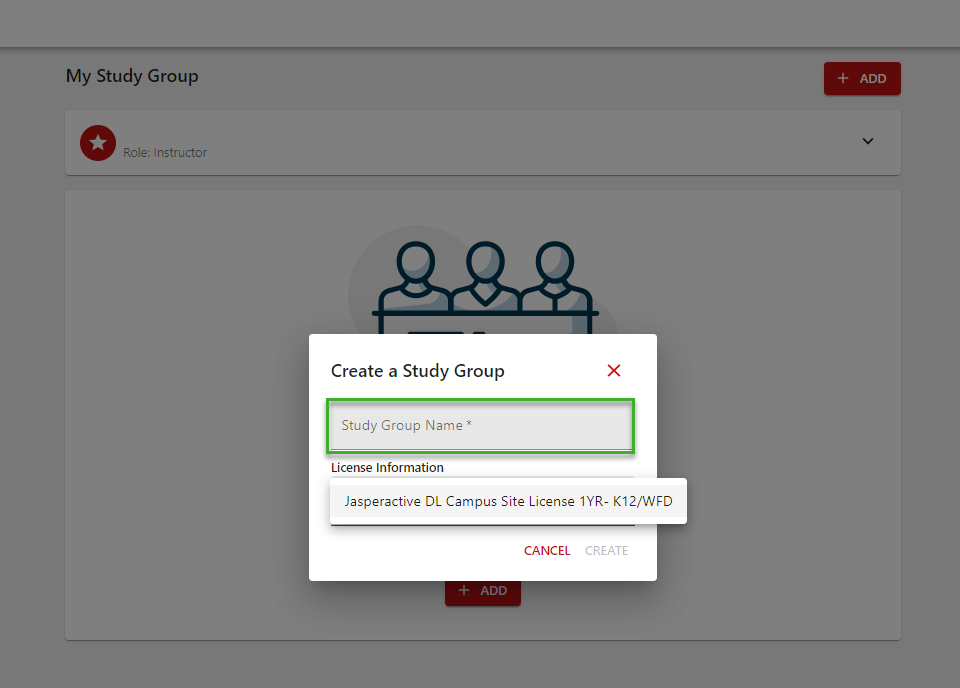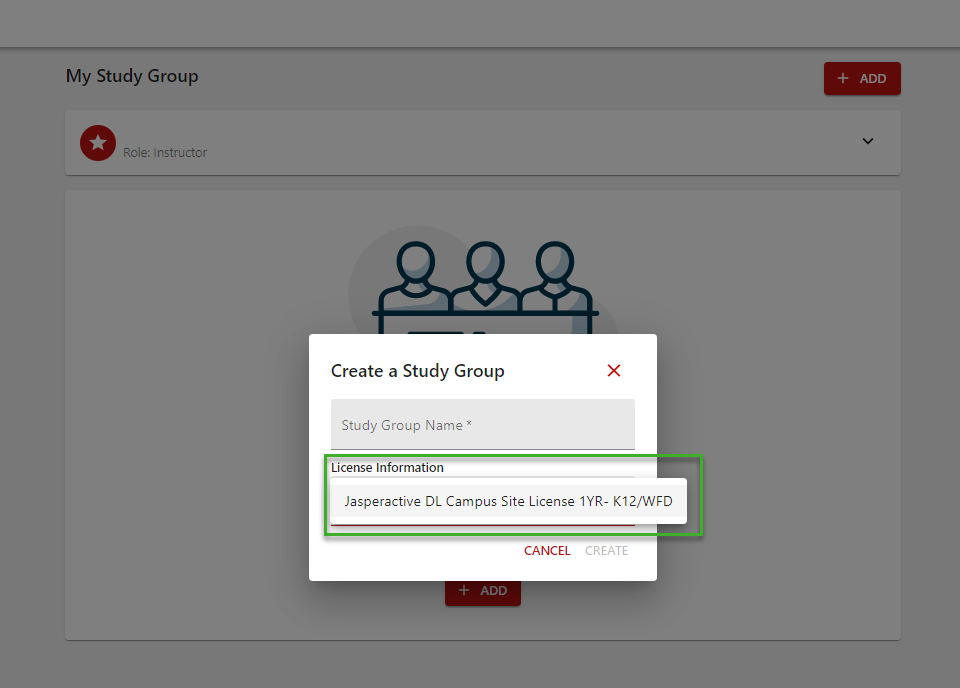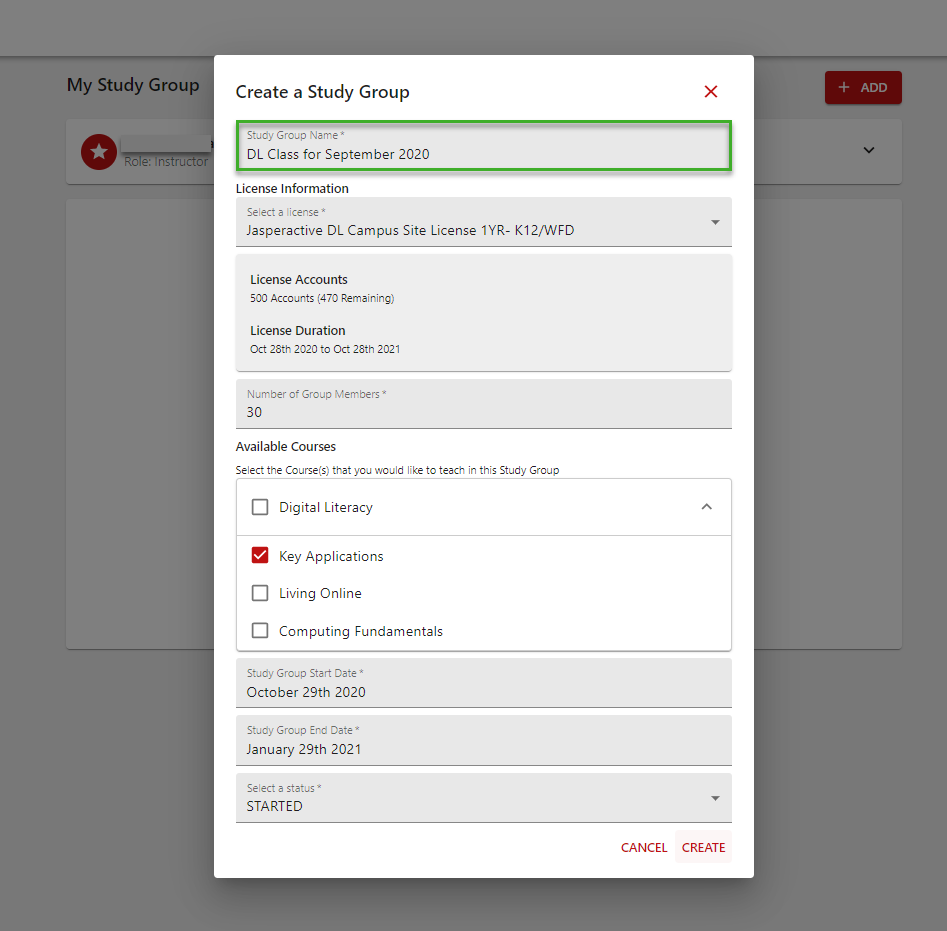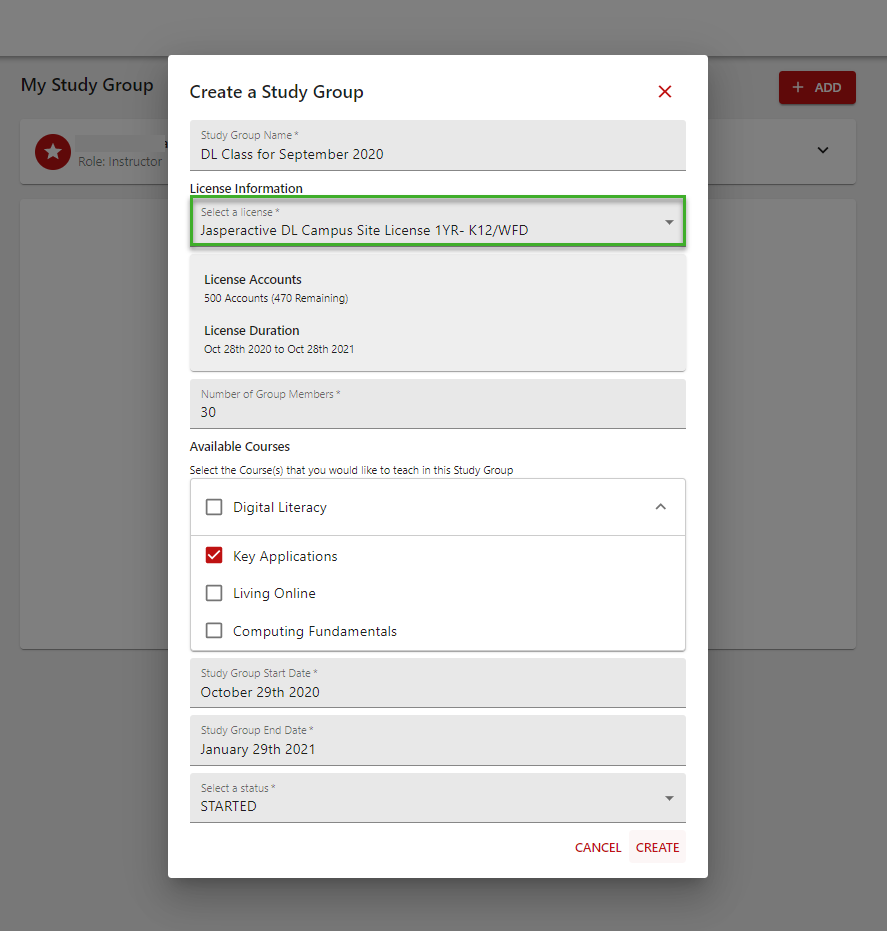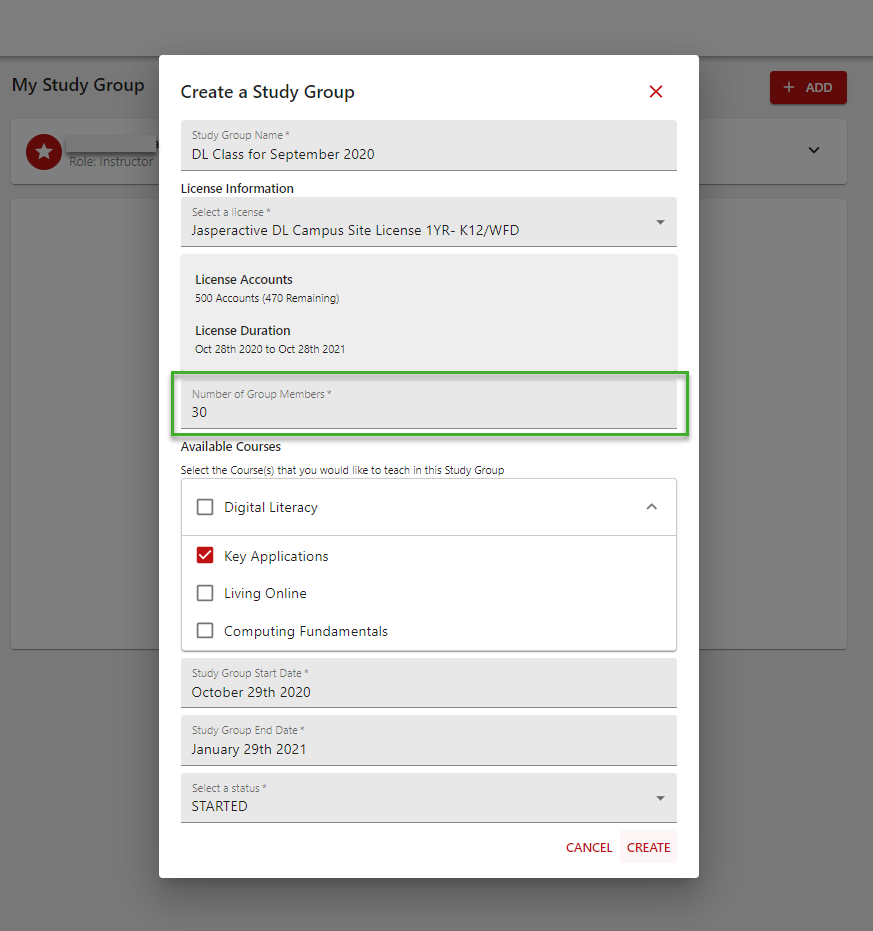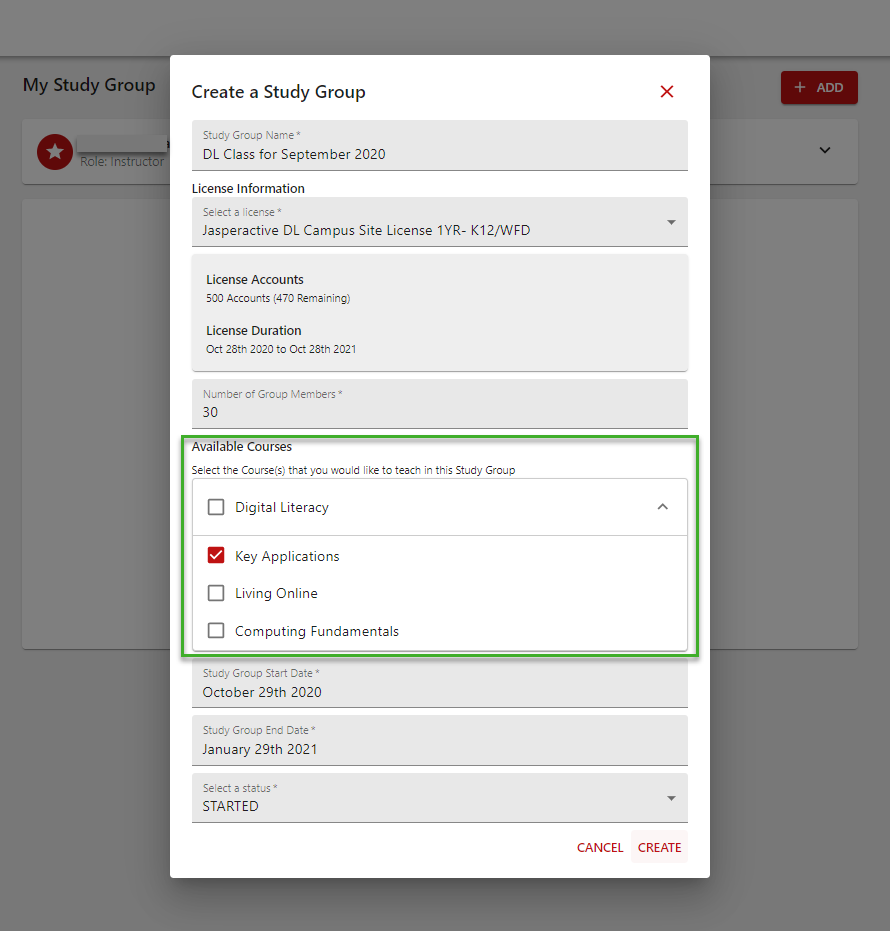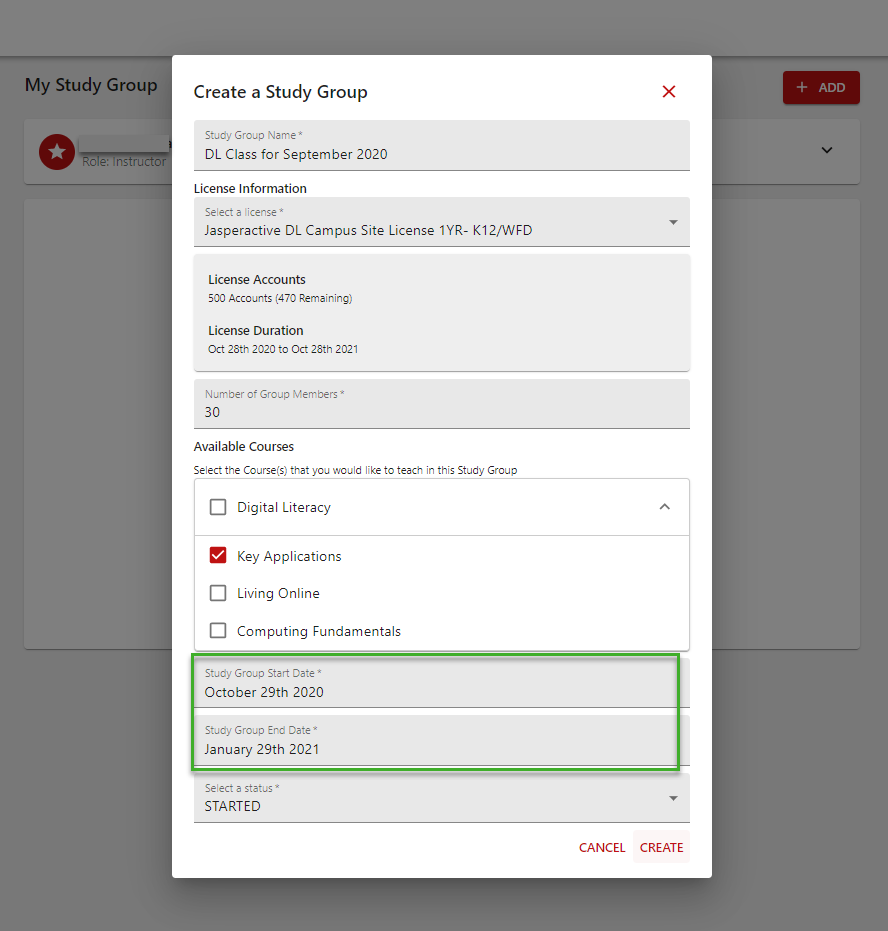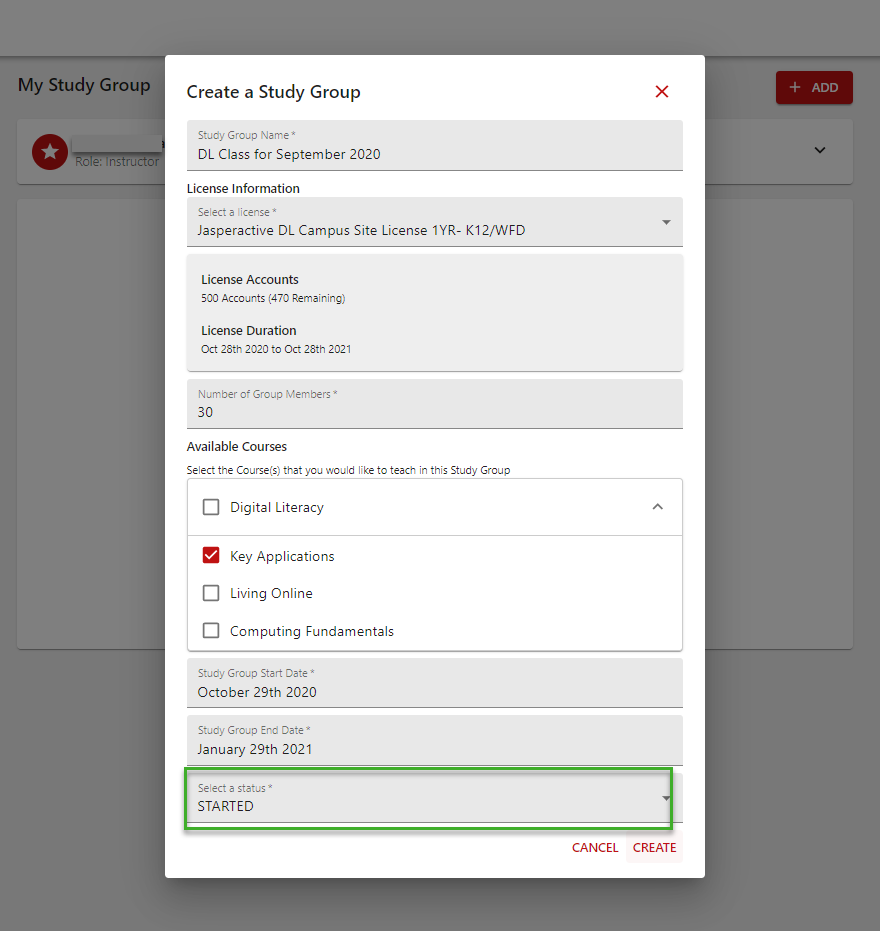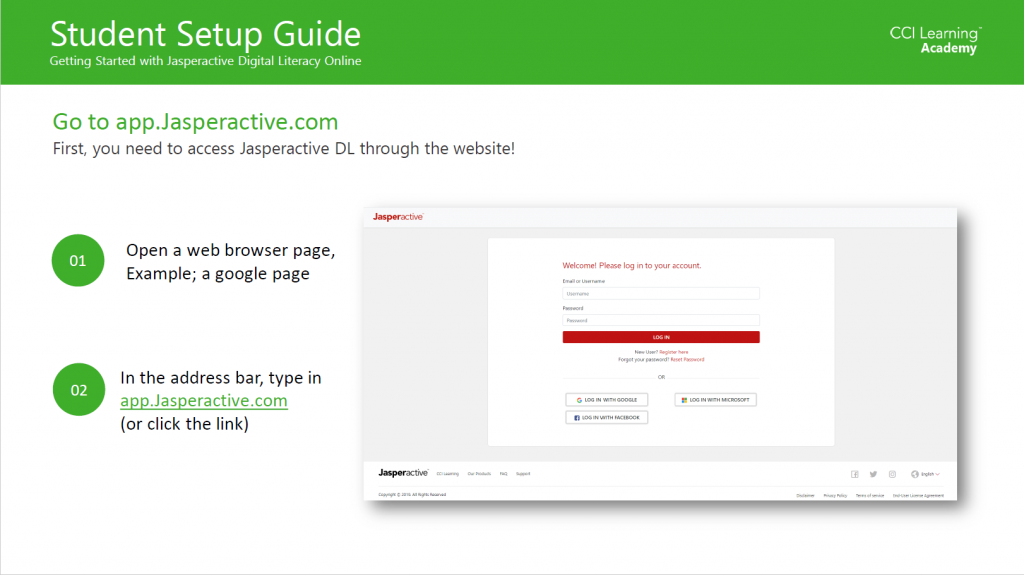Getting Started with...
Jasperactive has expanded to Digital Literacy! Using any device, desktop, tablet, or mobile, you can learn the basics computing skills you need!
Digital Literacy is the ability to learn, understand, apply and formulate ideas using information and communication technology safely and successfully. Mapped to the IC3 GS5 Global Standard, CCI Learning’s world-class digital literacy courseware comes to life in Jasperactive.
quick Overview
Built for Everyone!
Jasperactive Digital Literacy
Following the IC3 Digital Literacy courses, JA DL comprises of three full courses:
- Computing Fundamentals
- Key Applications
- Living online
Introducing Jasperactive Digital Literacy
Student Overview
step 1 - Request Email invite
Get Invited as an instructor
You can use your Jasperactive username and password from the MOS applications.
Program Lead: As a program lead for your school, CCI Learning will send you an email from Jasperactive (invitations@jasperactive.com). Click on the login to Jasperactive to get create your new account.
Note: Currently CCI Learning must invite your teachers for you. Please contact us to add your teachers to the higher level teacher permissions.
Teachers: You will receive an email from (invitations@jasperactive.com), please click on the link embedded to get you started. If you are already using Jasperactive MOS Desktop application, you can log in with the same username and password. Your first step will be to create a study group code. See below.
Introducing Jasperactive Digital Literacy
Student Overview
Resources
step 2 - create a new study group
Creating a new
Study Group
Example class: Digitial Literacy: Key Applications
After registering your new profile you can create a new study group or class.
To create a new class:
- click on +ADD button in the top right.
- Click on Create Study Group

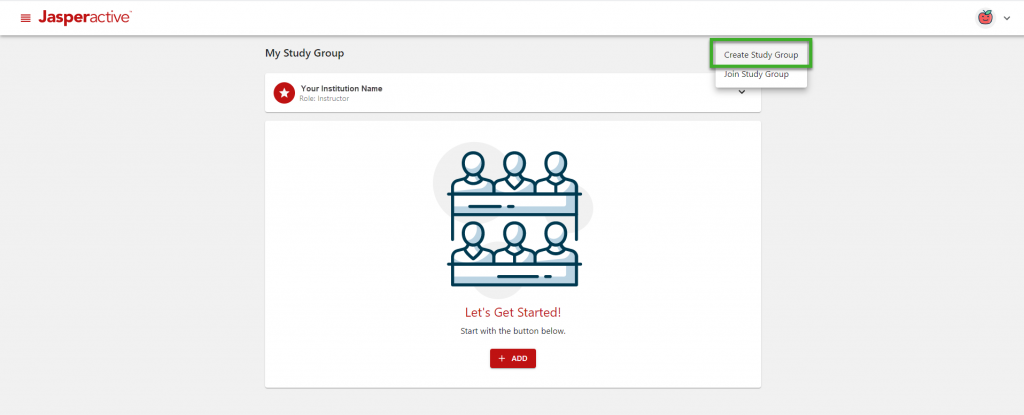
step 4 - Setting the group attributes
You will see your class and license
This new window will pop up. Confirm the class name is correct and the license information is correct.
Student communication
Getting Students Started
- Direct students to app.jasperactive.com
- Get them to log in with the Jasperactive accounts. If they do not have one yet, click the Register Here hyperlink (below the red login button)
- Using the study code you created for your group. Give that to your students. They will need it to unlock their courses.
Please see the pdf guide below. This guide is a picture-based, step-by-step instruction for getting your students started.