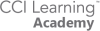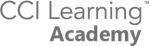Getting Started as a Teacher with
Digital Courseware
Digital Courseware are PDF files of traditional book-based curriculum and includes full printing and distribution rights within your institution.
getting started Overview
Learn how the
digital courseware
can assist you
Request the courseware from the program lead
Digital Courseware are PDF files of traditional book-based curriculum and includes full
printing and distribution rights within your institution. The courseware license includes
both student and teacher resources. Courseware is mapped directly to the certification
exam objectives. It teaches students how to successfully develop their skills in
preparation for the certification exam, while providing teachers with a more traditional
approach to learning in the classroom.
getting started
Request the coursware from your program lead
Courseware licenses are provided to the school or district and distributed internally.
Step 1: Open the digital courseware folder provided by your Centre Administrator.
Step 2: Review the courseware files (PDFs), which contain the course content.
Step 3: Review the contents of the Teacher Resources folder, which may include the
following resources:
• Course Outline
• Lesson Notes
• PowerPoint Presentations
• Supplemental Exercises
• Student Files
• Completed Files
• Quiz Answer Keys
• Data Map
• Course Mapping
• Practice Test
Step 4: Review the contents of the Student Files folder, which contains all the student data files for the course exercises.
getting started
Teaching Material Resources
The materials provided are intended to help teacher with access all the materials available in the fastest way possible.
After you have reviewed the courseware content, you are ready to use it in your
classroom. This section presents a detailed description of each courseware component.
Resources vary by title and/or format type.
– provides introductory information about the course. It includes a course description, suggested course length, course prerequisites, and an outline of the lessons, topics, and subtopics presented in the course. You may want to make the Course Outline available to prospective students.
– provide a heading-by-heading “map” of each lesson. You can use the Lesson Notes when creating lesson plans. For each heading, the notes indicate the corresponding:
– Page number.
– PowerPoint slide (if any).
– Exam objective(s).
– Data file(s) used and/or saved during the exercise.
– Suggested time (in minutes) to spend
-follow the flow of each lesson and highlight important
concepts and interfaces. No animations or transitions have been applied to the slides so
you can customize them as desired. You can use the presentations to familiarize yourself
(or your students) with the course content.
can be used at your discretion to supplement the lesson content. The supplemental exercises challenge students to apply critical thinking skills and practice what they have learned to generate desired outcomes.
– are the data files students open and work with during the hands-on exercises. CCI courseware uses a three-folder system for student files:
Starter Files – contains files that students open at the beginning of an exercise.
Resource Files – contains supplemental files students can access during an
exercise to help them complete it successfully.
My Projects – is the folder in which students save their completed work.
Student files are available for download at http://ccilearning.com/data.
You can make the student files available to students on their individual computers or copy them to a shared network drive for easy access.
– are the final data files that show how each file should appear after the exercise steps have been performed correctly. You can compare these properly completed files to those that students have completed to determine how successful
they were in performing the exercise steps.
Use caution when making the completed files available to students. Consider providing printed copies to students for reference.
– provide answers to the lesson quizzes so you can review the
correct answers with students and explain why the incorrect options are incorrect.
– lists the exam objectives and where they are covered in the course.
– lists all exercises in each lesson and the student files required to complete them.
(available for Accounting titles only) – is a customizable pen-and-paper test that you can print and distribute to your students at the end of the course.
A suggested time limit to complete the test is provided. You may adjust the time appropriately for your class.
Redeeming Courseware
Redeem Your Courseware
Courseware licenses can only be redeemed ONCE!
Courseware licenses can only be redeemed once and must be distributed to staff internally. Make sure to download the files to a file location you can access.