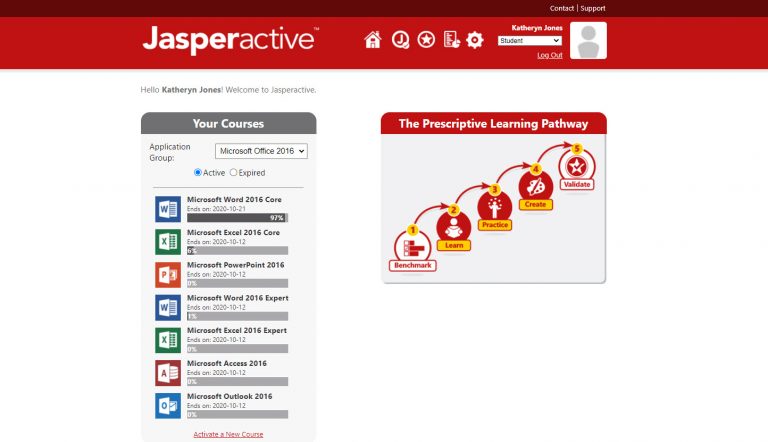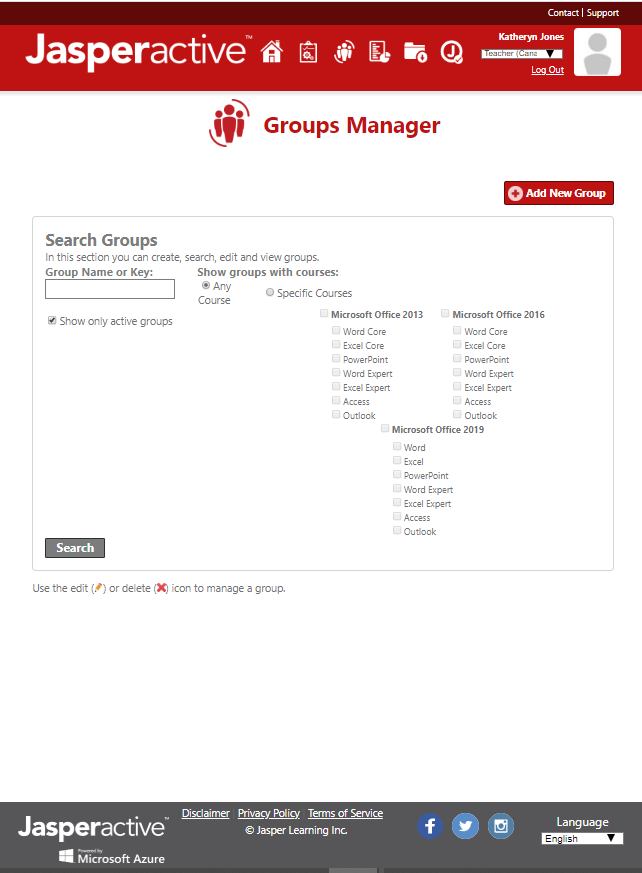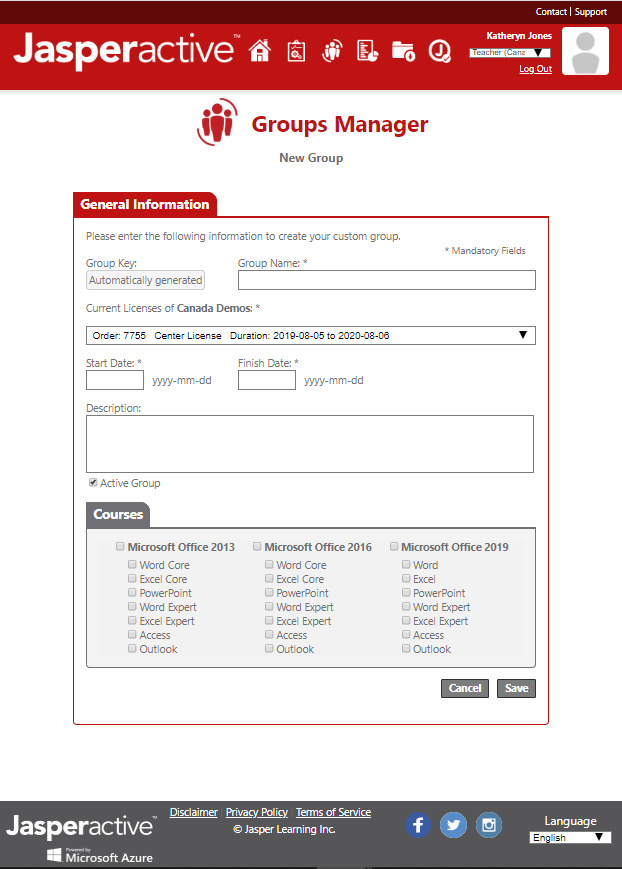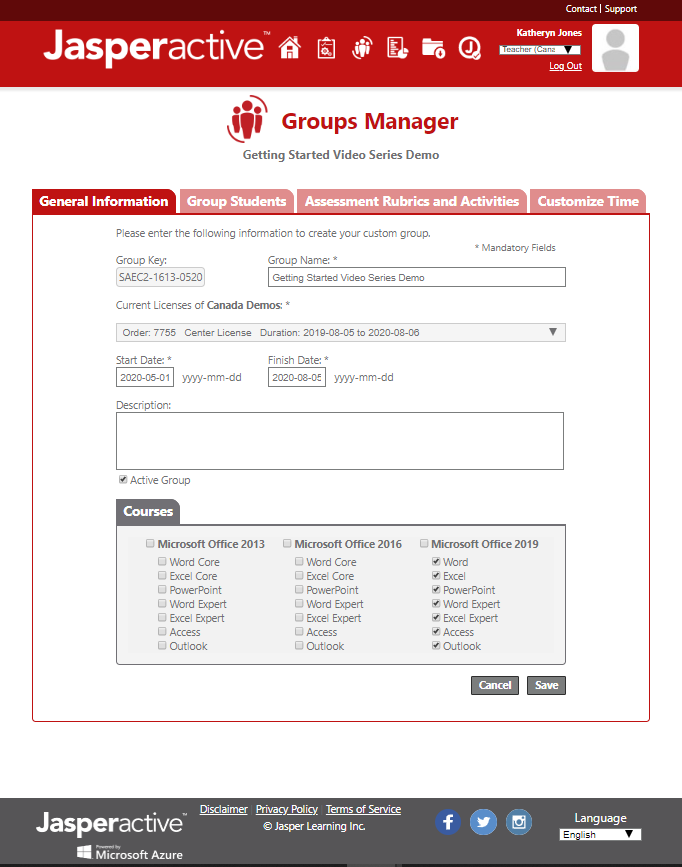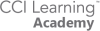
Menu
Overview
Creating your first class
Example class: Teaching Microsoft Word 2019
Log into your new Jasperactive account
Before you start: Get your Teacher’s license code from your school lead!
The license code is a series of numbers and letters, starting with a letter “T”.
CCI Learning will provide you with your teacher login information. You will have two roles: teacher and student. Your student account will allow you to understand your student’s experience with Jasperactive. Plus, you can also prepare for your certification!
Your teacher account will allow you to create your classes, follow your student’s progress, and create full analysis reports.
We have created a full video showing you all the program options. For full set up, please watch the Full Training Video.
Resources
step 1 - Groups manager
Creating a new group
Example class: Teaching Microsoft Word 2019
For each group/class created, an access code will automatically be generated.
Learn how to create your new group and access code. From the teacher panel, you click on the Groups Manager button, then click on add New Group.
step 2 - Groups manager
Choose the applications
Example class: Teaching Microsoft Word 2019
Now you can choose which applications you would like your students to work in.
Here you will create a class name, chose your school license, enter in course dates, and pick your applications.
step 3 - Groups manager
Save the group and copy the class access code
Example class: Teaching Microsoft Word 2019
Now you can set the parameters for the group.
In this section you will see several tabs appear. This is where you can you change the class rubics, see your students progress, reset the benchmark exams, and much more.