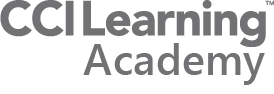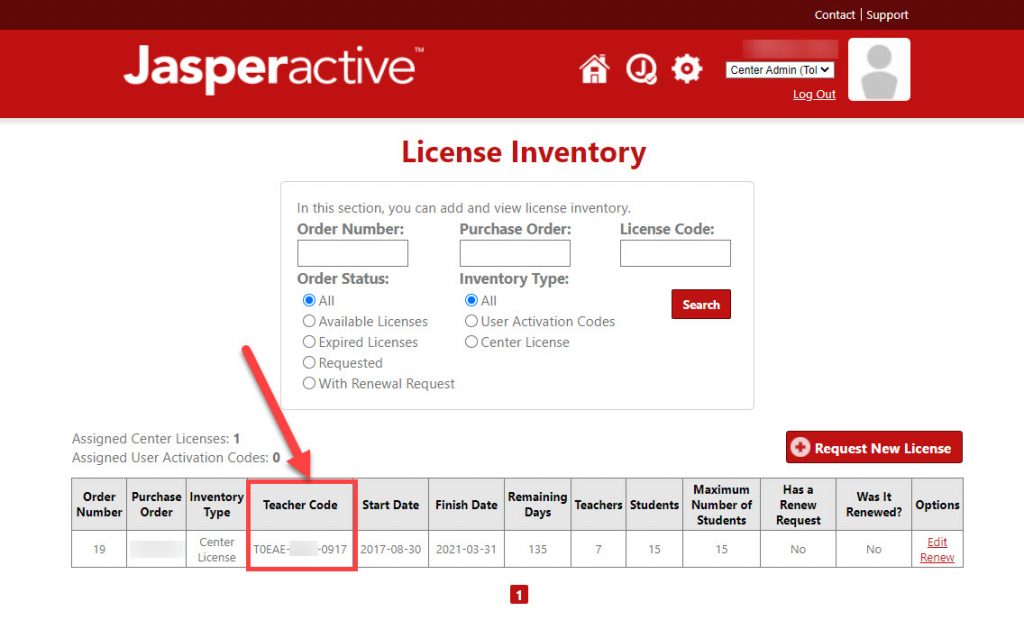Program Lead Admin
Setting up Teacher Accounts
More information coming soon...
Adding a Teacher to Jasperactive MOS and Desktop
Option A
- Log into mos.Jasperactive.com
- Change your role to “Center Admin”
- Click on the Teacher tile
- Click the red “Add a New Teacher”
- Fill out the fields
- Give the new teacher their login (email) and password (use something generic like, “jasperactive” and ask them to change it)
Option B
- Log into mos.Jasperactive.com
- Change your role to “Center Admin”
- Click on the “License Inventory” tile
- Locate the “Teacher Code” Column in the table.
- Give this code to your teachers.
NOTE: This is not for students and used one time only. - Instruct your teacher to use this code in the “New User” field and click “Activate”. Next, fill in the profile page and register. This will automatically attach the teacher to the school.
Adding a Teacher to Jasperactive Digital Literacy
Coming soon!…
Adding a teacher to Jasperactive Digital Literacy
Adding a Teacher to GMetrix
Coming soon!…
Adding a teacher to Jasperactive Digital Literacy
Certification Program Resources:
- GMetrix Practice Tests
- Compass (Testing Software in class)
- Remote Exams from Home